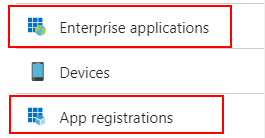The Microsoft supplied Get-AzureRMADApplication Powershell cmdlet does not return all applications you can see in the Enterprise Applications and App registrations blades in Azure AD.
In addition, Get-AzureRmAdApplication also does not return information such as:
- Publisher Name
- logoUrl
- tags
- enabled/disabled status
- if it is a MicrosoftFirstParty application
So, here’s a custom PS function to help you out: https://gitlab.com/Lieben/assortedFunctions/blob/master/get-azureRMADAllApplications.ps1
It requires a special token generated by my get-AzureRMtoken function to log in.
As usual when using unsupported API’s, be careful!