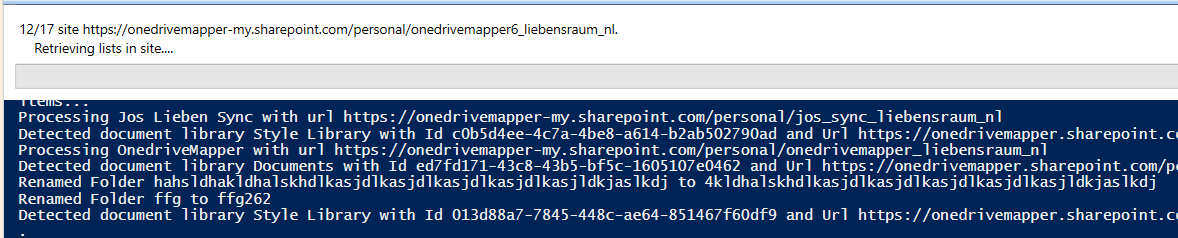
Many Office 365 clients (and especially Excel) really don’t like long paths. The older the client, the worse the issues.
To find files over a certain path length in Office 365, I wrote a script a while back. This required manual perusal of the results and manual correction of the issues.
The new version of my script now features fully automatic discovery, a flexible editor and automatic correction of paths based on what you entered into the editor.
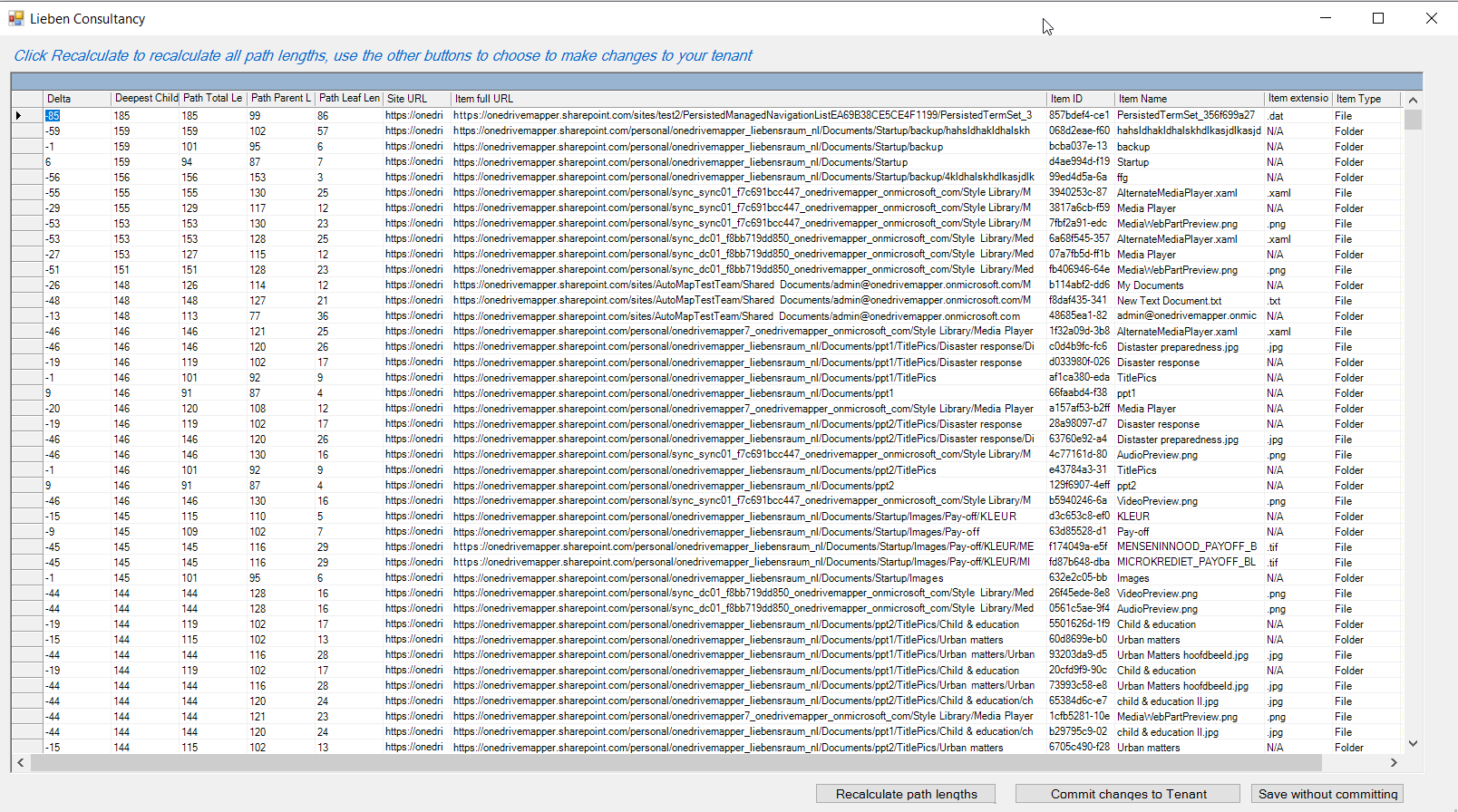
You can get the PowerShell script / editor from my git repository here.
Many thanks to CTS in their help me designing and testing this script!
How to use
- download the script and save it somewhere
- Copy the desired Sharepoint Library into a new Sharepoint Library and/or site
- Run the script only for that site or library by specifying the -specificSiteUrls or specificDocumentLibraries parameter
- do some corrections, commit them, check the results
- If satisfied, set permissions for your admin account on the actual production locations your wish to fix (script for Onedrive Mass Permissions here)
- Ensure no users have open files in the library
- Remove any non-standard characters from folder names (see script source, example code at the top)
- Run
Disclaimer
- Please make sure you TEST this on a copy of your document library/sites before using the ‘commit’ option.
- Use at your own risk.
- I recommend turning on the Universal Audit log before usage.
