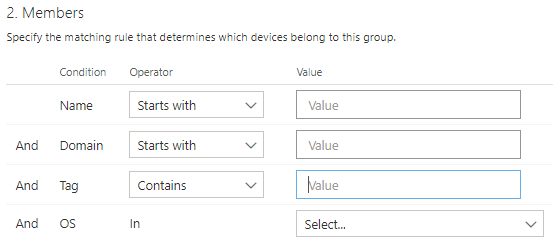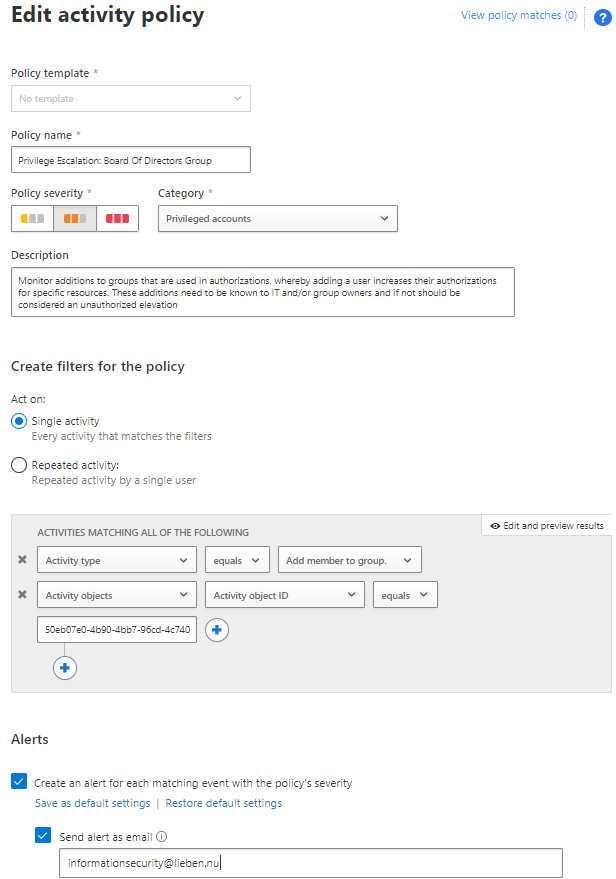In Windows Virtual Desktop (ARM version), applications are part of application groups, which in turn get nested under Workspaces.
In an ‘Infra As Code’ world these should be deployed through ARM templates (or Az Cli/Ps scripts). I had a long wrestle with ARM today getting applications assigned to workspaces ONLY if they weren’t already assigned.
Azure throws a friendly 400 error if you try to add an app that already exists, and interestingly, the ARM ‘contains’ function fails to properly evaluate WVD Workspace members when in a nested template.
So, I had to resort to some trickery by converting it to a string. For anyone else wanting to incrementally attach application groups to workspaces, feel free to copy/clone my template 🙂
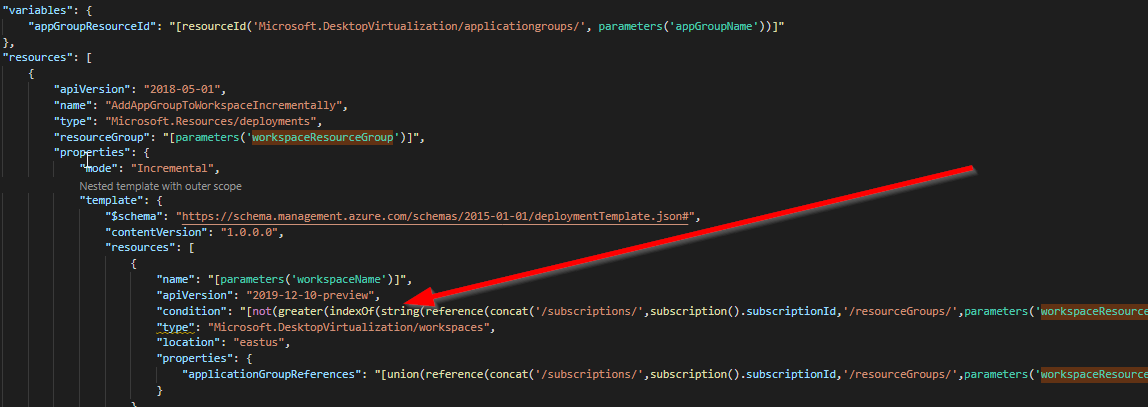
{
"$schema": "http://schema.management.azure.com/schemas/2014-04-01-preview/deploymentTemplate.json#",
"contentVersion": "1.0.0.0",
"parameters": {
"workspaceName": {
"type": "string",
"metadata": {
"description": "The name of the Workspace."
},
"defaultValue": "NLD-WVD-WS01"
},
"workspaceResourceGroup": {
"type": "string",
"metadata": {
"description": "The workspace resource group Name."
},
"defaultValue": "WE-WVD-RG"
},
"appGroupName": {
"type": "string",
"metadata": {
"description": "The name of the Application Group to be linked."
},
"defaultValue": "testag2"
}
},
"variables": {
"appGroupResourceId": "[resourceId('Microsoft.DesktopVirtualization/applicationgroups/', parameters('appGroupName'))]"
},
"resources": [
{
"apiVersion": "2018-05-01",
"name": "AddAppGroupToWorkspaceIncrementally",
"type": "Microsoft.Resources/deployments",
"resourceGroup": "[parameters('workspaceResourceGroup')]",
"properties": {
"mode": "Incremental",
"template": {
"$schema": "https://schema.management.azure.com/schemas/2015-01-01/deploymentTemplate.json#",
"contentVersion": "1.0.0.0",
"resources": [
{
"name": "[parameters('workspaceName')]",
"apiVersion": "2019-12-10-preview",
"condition": "[not(greater(indexOf(string(reference(concat('/subscriptions/',subscription().subscriptionId,'/resourceGroups/',parameters('workspaceResourceGroup'),'/providers/Microsoft.DesktopVirtualization/workspaces/',parameters('workspaceName')),'2019-12-10-preview','Full').properties.applicationGroupReferences),variables('appGroupResourceId')),0))]",
"type": "Microsoft.DesktopVirtualization/workspaces",
"location": "eastus",
"properties": {
"applicationGroupReferences": "[union(reference(concat('/subscriptions/',subscription().subscriptionId,'/resourceGroups/',parameters('workspaceResourceGroup'),'/providers/Microsoft.DesktopVirtualization/workspaces/',parameters('workspaceName')),'2019-12-10-preview','Full').properties.applicationGroupReferences,array(variables('appGroupResourceId')))]"
}
}
]
}
}
}
]
}