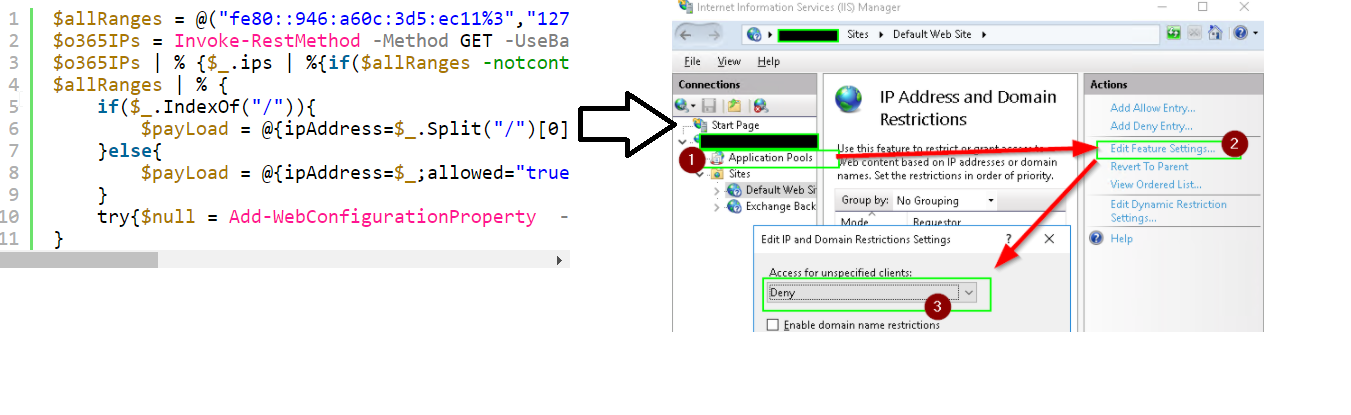With the recent Exchange vulnerabilities comes a moment to reflect on further ways to reduce the attach surface of Exchange Servers.
Many organizations still host an Exchange Server solely to maintain a hybrid connectivity link to Office 365. The server therefore has to be publicly accessible, but only to Microsoft. Often this is not the case.
If you don’t have a professional firewall to restrict traffic to only that coming from Microsoft, you can also do so at the IIS level. Microsoft publishes a list of IP’s they use here:
https://endpoints.office.com/endpoints/worldwide
We can then take that source address data and add each IP in it to an Allow entry at the global level in IIS using PowerShell:
[void] [System.Reflection.Assembly]::LoadWithPartialName("System.Web")
$res = [Net.ServicePointManager]::SecurityProtocol = [Net.SecurityProtocolType]::Tls -bor [Net.SecurityProtocolType]::Tls11 -bor [Net.SecurityProtocolType]::Tls12
$allRanges = @("fe80::946:a60c:3d5:ec11%3","127.0.0.1","::1")
$o365IPs = Invoke-RestMethod -Method GET -UseBasicParsing -Uri "https://endpoints.office.com/endpoints/worldwide?clientrequestid=b10c5ed1-bad1-445f-b386-b919946339a7"
$o365IPs | % {$_.ips | %{if($allRanges -notcontains $_){$allRanges += $_}}}
$allRanges | % {
if($_.IndexOf("/")){
$payLoad = @{ipAddress=$_.Split("/")[0];allowed="true";subnetMask=$(([ipaddress]([double]4294967296-(1-shl32-$($_.Split("/")[1])))).IPAddressToString);}
}else{
$payLoad = @{ipAddress=$_;allowed="true";}
}
try{$null = Add-WebConfigurationProperty -Filter 'system.webServer/security/ipSecurity' -PSPath "IIS:\" -Name "." -Value $payLoad -ErrorAction SilentlyContinue}catch{$Null}
}
Finally, set IIS’s IP Address and Domain restriction mode to Deny:
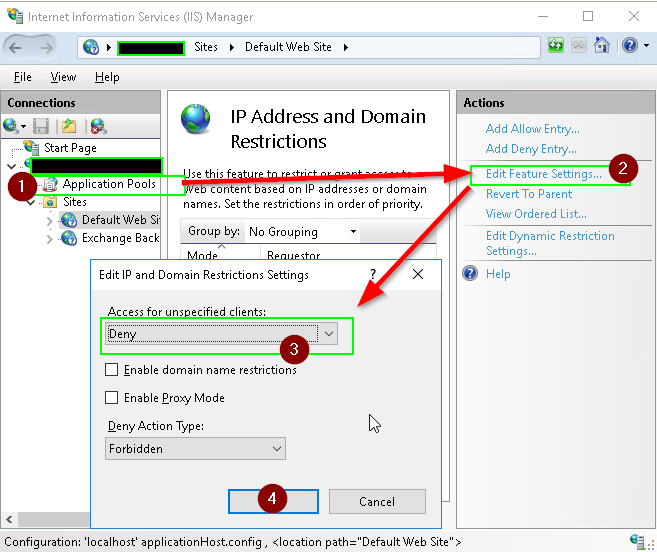
note: you can add additional ranges to $allRanges as needed for internal management, monitoring etc.