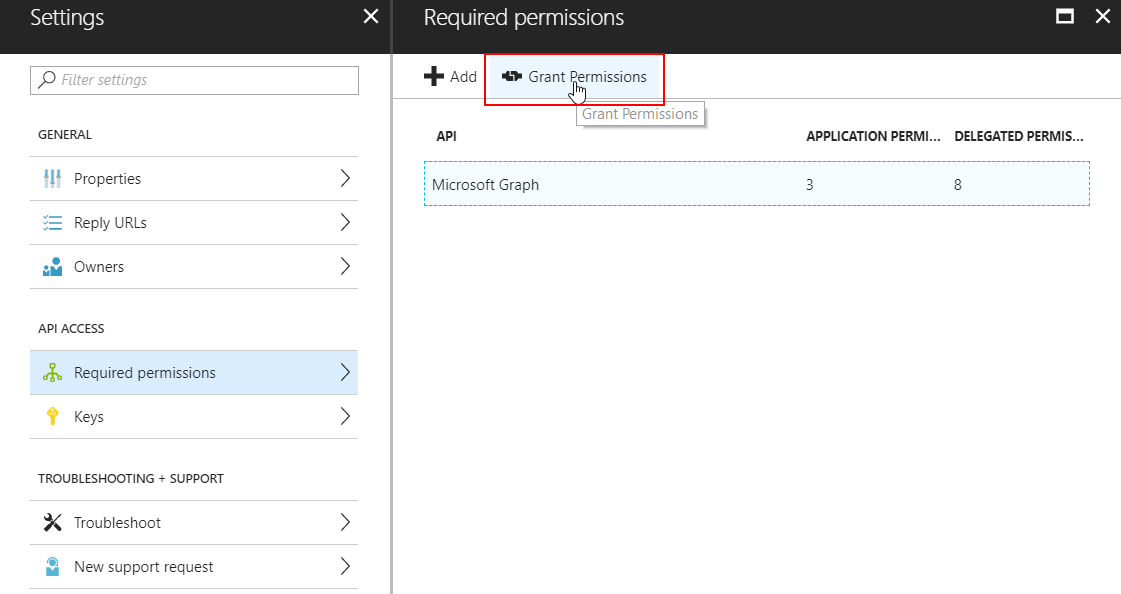You may know this button: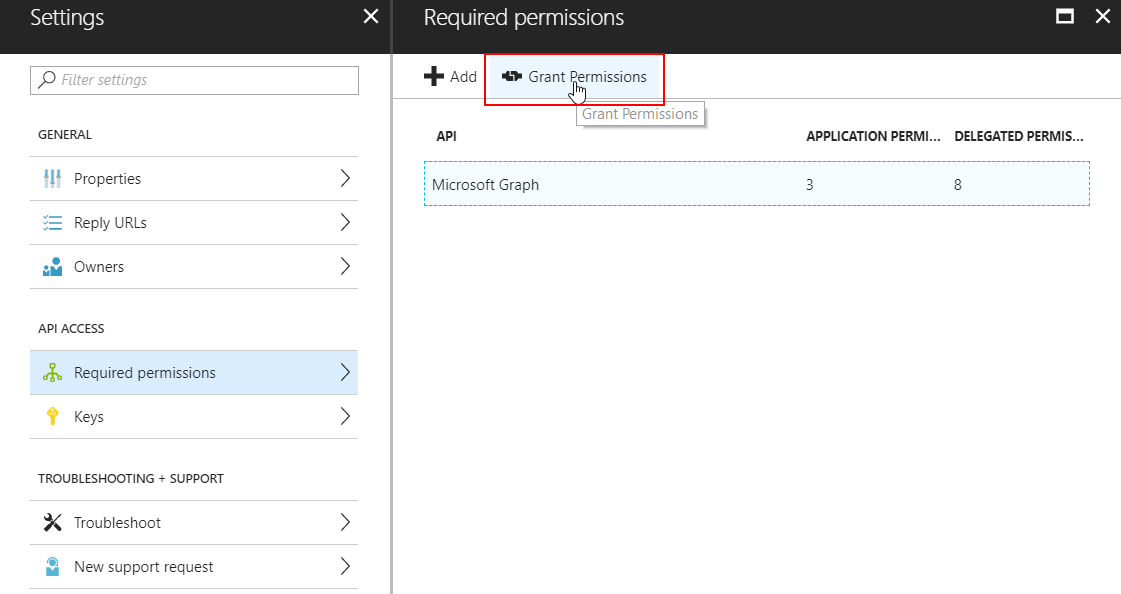 There is no native Powershell command to grant OAuth permissions to an Azure AD Application, so I wrote a function for that. Note that this is NOT a supported way to grant permissions to an application because it does not follow the proper admin consent flow that applications normally use.
There is no native Powershell command to grant OAuth permissions to an Azure AD Application, so I wrote a function for that. Note that this is NOT a supported way to grant permissions to an application because it does not follow the proper admin consent flow that applications normally use.
The great advantage of my method is that it can be used to grant permissions silently, AND to ‘hidden’ and/or multi-tenant applications that companies like Microsoft use for backend stuff like the Intune API. (e.g. the ‘Microsoft Intune Powershell’ multi-tenant application).
The function requires AzureAD and AzureRM modules installed!
Function Grant-OAuth2PermissionsToApp{
Param(
[Parameter(Mandatory=$true)]$Username, #global administrator username
[Parameter(Mandatory=$true)]$Password, #global administrator password
[Parameter(Mandatory=$true)]$azureAppId #application ID of the azure application you wish to admin-consent to
)
$secpasswd = ConvertTo-SecureString $Password -AsPlainText -Force
$mycreds = New-Object System.Management.Automation.PSCredential ($Username, $secpasswd)
$res = login-azurermaccount -Credential $mycreds
$context = Get-AzureRmContext
$tenantId = $context.Tenant.Id
$refreshToken = @($context.TokenCache.ReadItems() | Where-Object {$_.tenantId -eq $tenantId -and $_.ExpiresOn -gt (Get-Date)})[0].RefreshToken
$body = "grant_type=refresh_token&refresh_token=$($refreshToken)&resource=74658136-14ec-4630-ad9b-26e160ff0fc6"
$apiToken = Invoke-RestMethod "https://login.windows.net/$tenantId/oauth2/token" -Method POST -Body $body -ContentType 'application/x-www-form-urlencoded'
$header = @{
'Authorization' = 'Bearer ' + $apiToken.access_token
'X-Requested-With'= 'XMLHttpRequest'
'x-ms-client-request-id'= [guid]::NewGuid()
'x-ms-correlation-id' = [guid]::NewGuid()}
$url = "https://main.iam.ad.ext.azure.com/api/RegisteredApplications/$azureAppId/Consent?onBehalfOfAll=true"
Invoke-RestMethod –Uri $url –Headers $header –Method POST -ErrorAction Stop
}
GITLAB: Grant-OAuth2PermissionsToApp.ps1
Update 2021: improved / mfa compatible token function