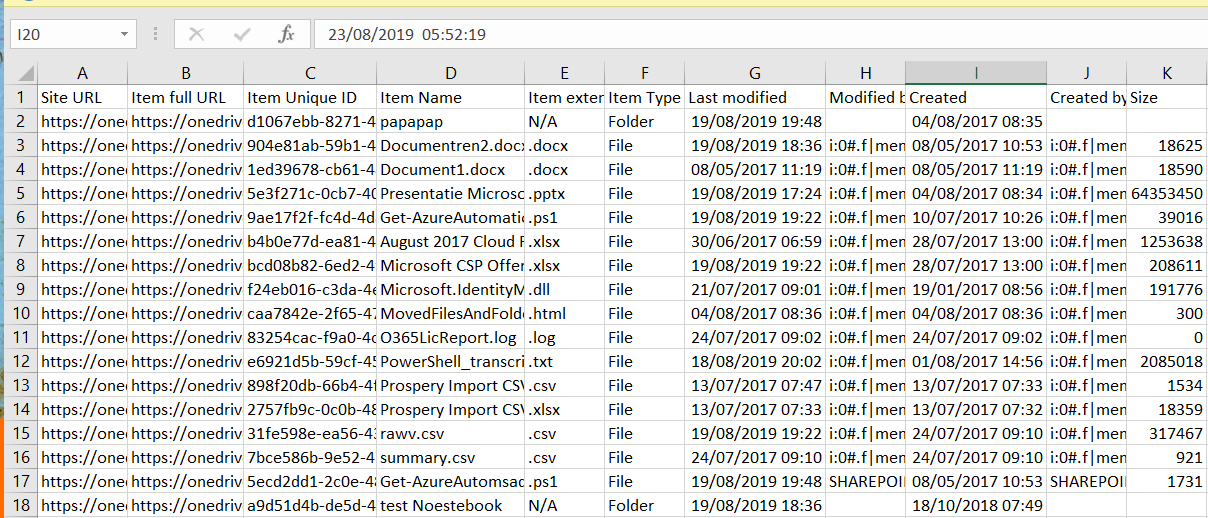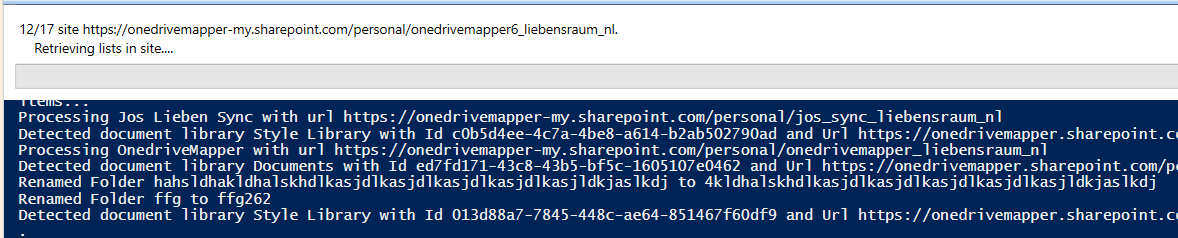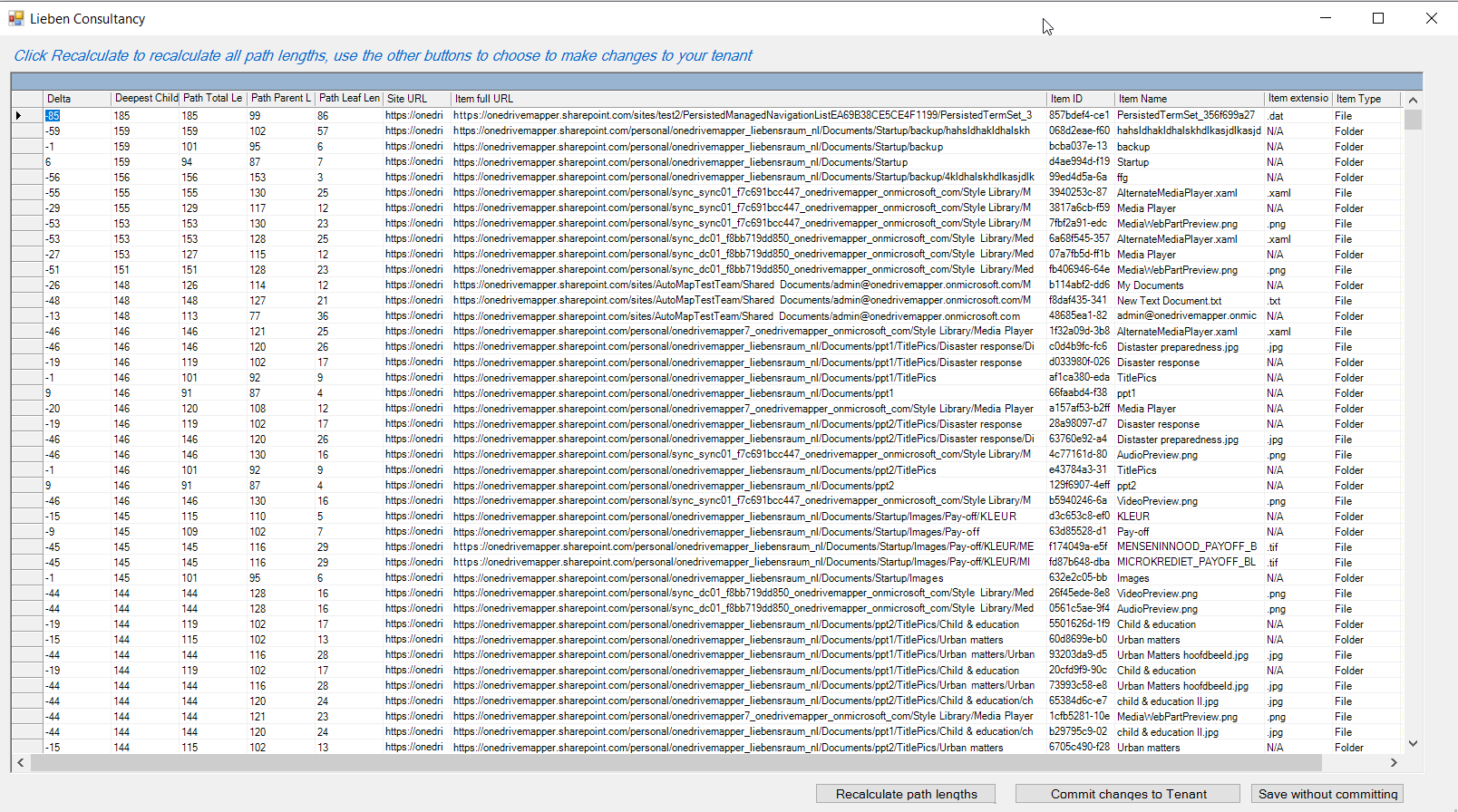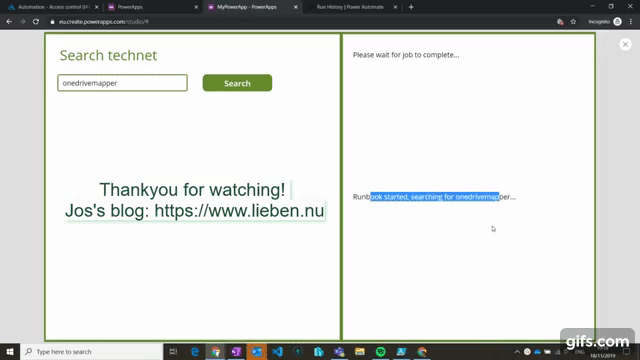
Mostly, the users of my PowerShell scripts are themselves PowerShell users. Sometimes though, the audience is less tech-savvy. In this blog post (with my first EVER video tutorial!) I’ll show you how to give your users a super user friendly interface to your scripts: Microsoft PowerApps.
You’ll need a PowerApps trial or license to follow this tutorial.
When you use the Azure AD group that was created to publish your app to when it is ready for distribution, your users will automatically be granted the correct permissions in Azure to start a runbook, as PowerApps does not use its own identity when interacting with connectors, it impersonates the user identity.
The source code for the runbook is:
Param(
[String]$searchParameter
)
$uri = "https://techcommunity.microsoft.com/t5/forums/searchpage/tab/message?advanced=false&allow_punctuation=false&q=$searchParameter"
Start-Sleep -s 2
Write-Output "Runbook started, searching for $searchParameter..."
$res = Invoke-WebRequest -Uri $uri -UseBasicParsing -Method GET -ErrorAction Stop
Start-Sleep -s 2
Write-Output "found some results, analyzing...."
$firstHit = $res.Links | where-object {$_.outerHTML -like "*lia-link-navigation*" -and $_.href -like "/t5/*"} | select href -First 1 -ExpandProperty href
$firstHit = "https://techcommunity.microsoft.com/$firstHit"
Start-Sleep -s 2
Write-Output "Retrieving first 100 characters of first result..."
$res = Invoke-WebRequest -Uri $firstHit -UseBasicParsing -Method GET -ErrorAction Stop
$excerpt = $res.Content.Substring(($res.Content.IndexOf("class=`"lia-message-body-content`"")+64),100) -Replace('<[^>]+>','')
Start-Sleep -s 2
Write-Output "Result:"
Write-Output $excerpt
write-Output ""
write-Output ""
write-Output ""
write-Output "source: $firstHit"
The app screen’s OnStart property’s function is:
Set(runbookOutput,Blank());Set(runbookJobId,Blank());Set(runbookActive,false);Set(runbookResult,Blank())
The search button’s function is:
Set(runbookResult,Blank());Set(runbookOutput,Blank());Set(runbookJobId,Blank());Set(runbookActive,true);Set(runbookJobId,'new-searchQuery'.Run(TextInput2.Text).jobid)
The status label’s function is:
If(IsBlank(runbookResult) && runbookActive = false," ",If(runbookActive,"Please wait for job to complete…",Concatenate("Job result: ",runbookResult)))
The timer OnTimerStart function is:
If(runbookActive && Len(runbookJobId) > 5,Set(runbookOutput,'get-searchQueryOutput'.Run(runbookJobId).joboutput))
The timer OnTimerEnd function is:
If(runbookActive && Len(runbookJobId) > 5,Set(runbookResult,'get-searchQueryStatus'.Run(runbookJobId).jobstatus));If(runbookResult = "Completed" Or runbookResult = "Suspended" Or runbookResult = "Stopped",Set(runbookActive,false));