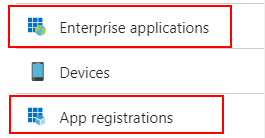So I wanted to retrieve the remoteapps present on VM’s in a uniform way, without logging in to either VM’s or database.
Using a custom extension, I tried to execute the Get-RDRemoteApp command and got the following:
Get-RDRemoteApp : A Remote Desktop Services deployment does not exist on server. This operation can be perfor
med after creating a deployment. For information about creating a deployment
Apparently, all the powershell commands for RDS require that you DON’T run them under SYSTEM. Of course VMExtensions run under SYSTEM. So, to get all remoteapps in a RDS deployment, execute the following Powershell script as VMExtension on a connection broker VM:
$farms = get-childitem "HKLM:\SOFTWARE\Microsoft\Windows NT\CurrentVersion\Terminal Server\CentralPublishedResources\PublishedFarms"
foreach($farm in $farms){
(get-childItem "HKLM:\SOFTWARE\Microsoft\Windows NT\CurrentVersion\Terminal Server\CentralPublishedResources\PublishedFarms\$($farm.PSChildName)\Applications").PSChildName
}
To register this Powershell script as a VM extension and retrieve the results
- Save the above PS code to a file
- Upload the file somewhere (e.g. public blob storage)
- Get the URL of the File
- Use Login-AzureRMAccount
- Execute Set-AzureRmVMCustomScriptExtension -FileUri URL TO SCRIPT -Run FILENAME OF SCRIPT -VMName VMNAME -Name “RetrieveRemoteApps” -ResourceGroupName RESOURCEGROUP NAME -location “westeurope” -ForceRerun $(New-Guid).Guid
- To retrieve the list (after execution): [regex]::Replace(((Get-AzureRmVMDiagnosticsExtension -ResourceGroupName RESOURCEGROUP NAME -VMName VM NAME -Name “RetrieveRemoteApps” -Status).SubStatuses[0].Message), “\\n”, “`n”)