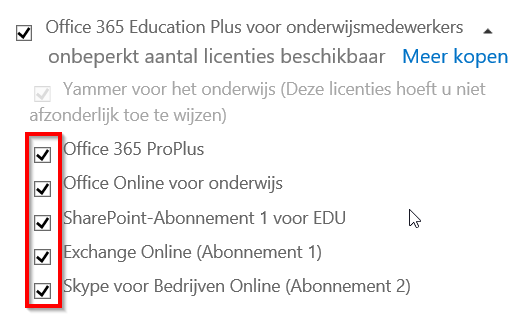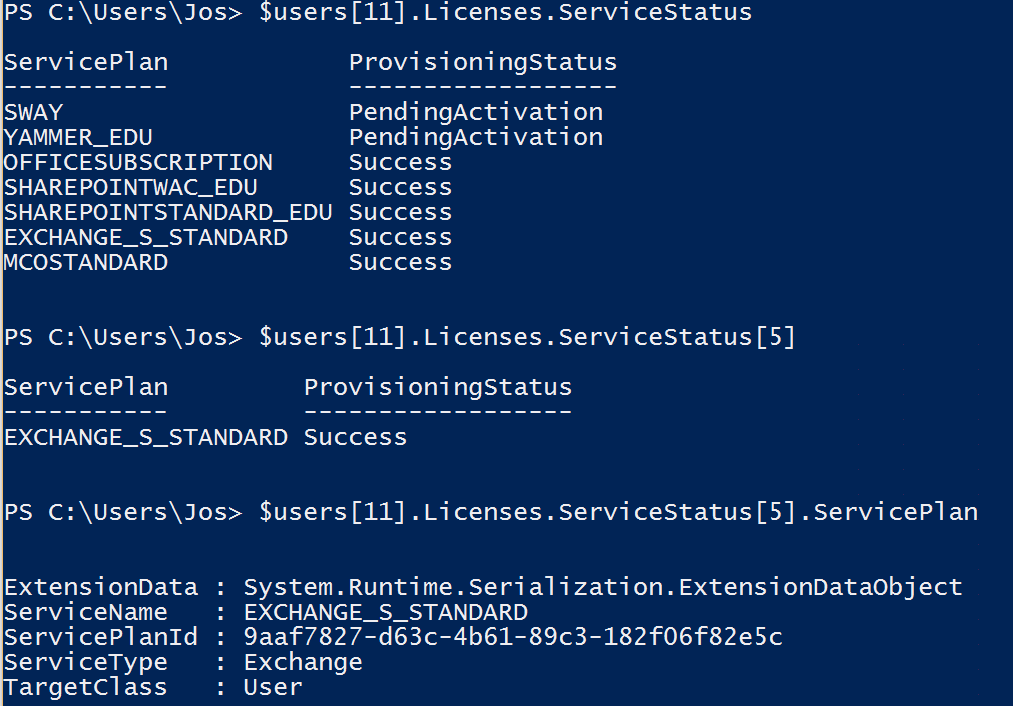If you assign licenses in Office 365, you’re essentially assigning license bundles. Each license usually consists of several sublicenses, like this:
In a case I ran into for a customer, the ‘Exchange Online’ component was sometimes not enabled for certain users. It took us a while to notice that the serviceplan of the main license had been unchecked. In Powershell, it would normally look like this:
Of course now we’d like to know which of our thousands of users did not have a EXCHANGE _S_STANDARD ServicePlan with a ProvisioningStatus of “Success” after the migration to Office 365.
So, I wrote the following Powershell snippet Continue reading Verifying the ServiceStatus of a specific sublicense in Office 365