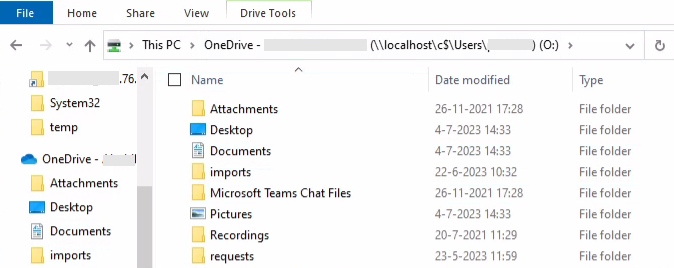I wanted to put this out there as it felt like a nifty way to pipeline AVD MSIX files into AVD without any user interaction (other than a pipeline kicking off the script).
https://github.com/jflieben/assortedFunctionsV2/blob/main/publish-MSIXPackageToHostpool.ps1
Basically, above will grab the MSIX file from a known Azure Fileshare (after mounting). It’ll read the MSIX’s primary CIM file for meta data, use the Azure Rest API to add it to the hostpool and then updates a param file of an ARM template which can be used to e.g. update the appgroup in Azure.
You’ll need some background knowledge to re-use above in your specific situation 🙂
Code example:
#create the MSIX package object in the hostpool. Ensure the lastUpdated value is always unique otherwise it will fail to overwrite an existing package with the same value
$apiPostData = @{
"properties" = @{
"displayName" = if($packageMeta -match "(?<=<DisplayName>)(.*?)(?=<\/DisplayName>)"){$matches[1]}else{Throw "No display name found in AppManifest"}
"imagePath" = $imagePath
"isActive" = $True
"isRegularRegistration" = $False
"lastUpdated" = (get-itemproperty $packageFolder.FullName).LastWriteTimeUtc.AddSeconds((Get-Random -Minimum "-150" -Maximum 150)).ToString("yyyy-MM-ddThh:mm:ss")
"packageApplications" = $packageApplications
"packageDependencies" = @()
"packageFamilyName" = "$($packageShortName)_$($packageFamily)"
"packageName" = $packageShortName
"packageRelativePath" = "\MSIXPackages\$($packageFolder.Name)"
"version" = $packageVersion
}
}
#send the actual API request to register the package in the hostpool using the pipeline serviceprincipal
try{
$context = [Microsoft.Azure.Commands.Common.Authentication.Abstractions.AzureRmProfileProvider]::Instance.Profile.DefaultContext
$token = [Microsoft.Azure.Commands.Common.Authentication.AzureSession]::Instance.AuthenticationFactory.Authenticate($context.Account, $context.Environment, $context.Tenant.Id.ToString(), $null, [Microsoft.Azure.Commands.Common.Authentication.ShowDialog]::Never, $null, "https://management.azure.com")
Invoke-RestMethod -Uri "https://management.azure.com/subscriptions/$((get-azcontext).Subscription.id)/resourcegroups/rg-common-$($environment)-weeu-01/providers/Microsoft.DesktopVirtualization/hostPools/vdhp-common-$($environment)-weeu-01/msixPackages/$($packageFolder.Name)?api-version=2021-07-12" -Method PUT -UseBasicParsing -ContentType "application/json" -Body ($apiPostData | convertto-json -Depth 15) -Headers @{"Authorization"="Bearer $($token.AccessToken)"} -ErrorAction Stop
}catch{
Write-Output $_
closeCIMSession
Throw
}