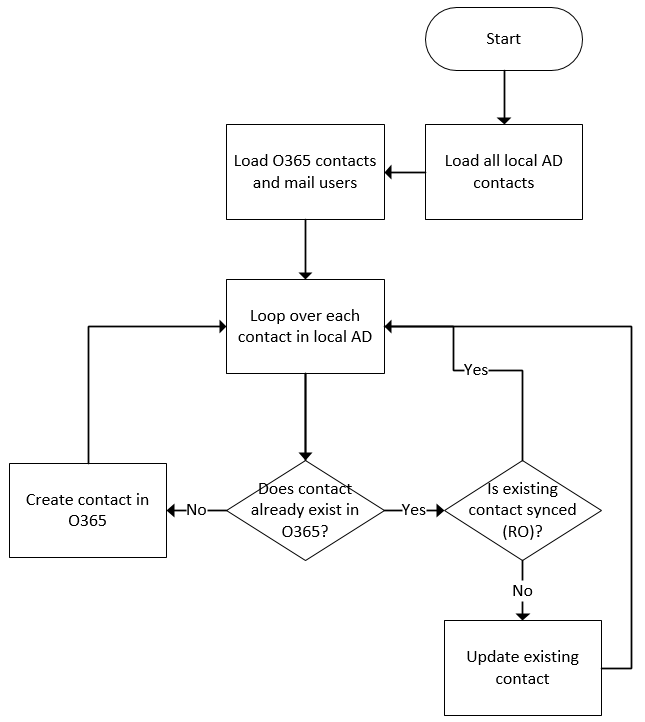I was interested in being able to see, for any given email, what type of authentication Microsoft requires for that user. This could be Office 365 (Azure AD) native, ADFS, etc.
Powershell can easily help you out:
Add-Type -AssemblyName System.Web
$uid = "YOUR EMAIL ADDRESS"
$uidEnc = [System.Web.HttpUtility]::HtmlEncode($uid)
$res = Invoke-WebRequest -Uri https://login.microsoftonline.com -SessionVariable cookies -Method Get -UseBasicParsing
$stsRequest = ($res.InputFields | where {$_.Name -eq "ctx"}).Value
$flowToken = ($res.InputFields | where {$_.Name -eq "flowToken"}).Value
$canary = ($res.InputFields | where {$_.Name -eq "canary"}).Value
$res = Invoke-WebRequest -Uri "https://login.microsoftonline.com/common/userrealm?user=$uidEnc&api-version=2.1&stsRequest=$stsRequest&checkForMicrosoftAccount=false" -WebSession $cookies -Method GET -UseBasicParsing
The response will contain a redirect to another authentication provider (ADFS) or Azure AD Native. This is an example JSON response:
{"NameSpaceType":"Managed","Login":"mymailaddress@domain.nl","DomainName":"lieben.nu","FederationBrandName":"Lieben Consultancy","TenantBrandingInfo":null,"cloud_instance_name":"microsoftonline.com"}
If you also wish to include Microsoft accounts, set the checkForMicrosoftAccount parameter in the second request to true
AzureAD Connect SSO
If you’re using AzureAD Connect SSO, you can use the above to check if this is correctly set in Office 365. The JSON response will contain a propert is_dsso_enabled, which will be set to True