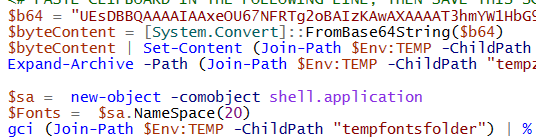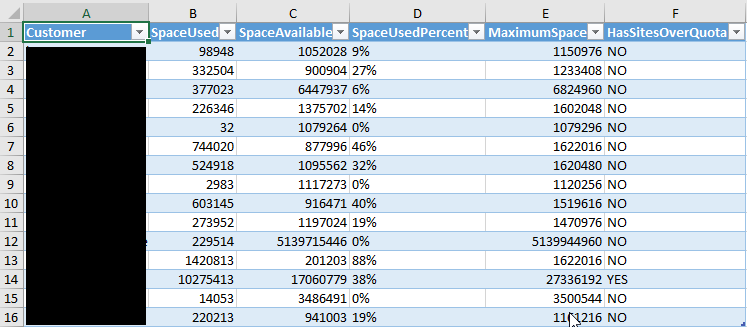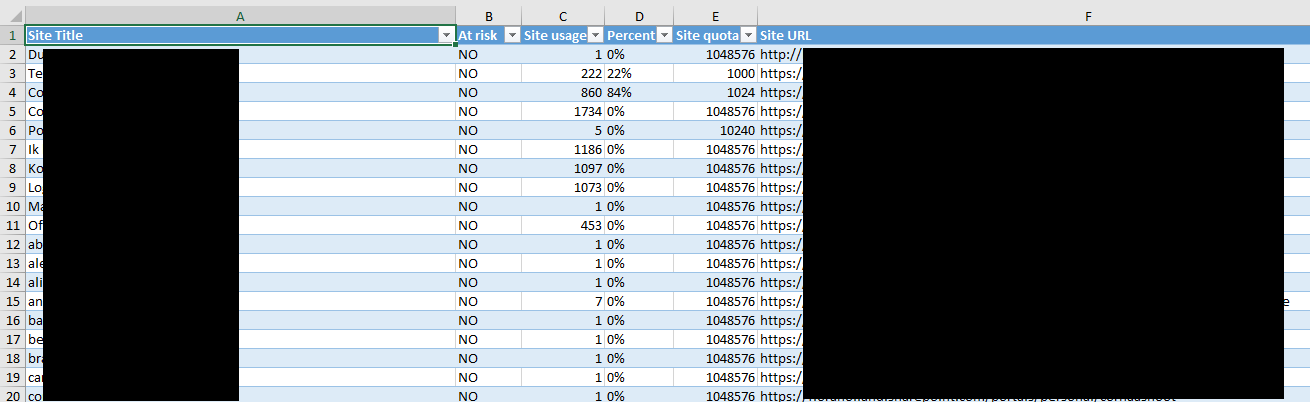I often need a tenant ID for a given customer, the usual method to get it is to log in to the Azure portal and find it there. But what if you want to get the tenant ID programmatically? Without actually logging in? And you only know the log in name of a user? Or just one of the customer’s domain names?

Then this’ll help you out!
function get-tenantIdFromLogin(){
<#
.SYNOPSIS
Retrieves an Office 365 / Azure AD tenant ID for a given user login name (email address)
.EXAMPLE
$tenantId = get-tenantIdFromLogin -Username you@domain.com
.PARAMETER Username
the UPN of a user
.NOTES
filename: get-tenantIdFromLogin.ps1
author: Jos Lieben
blog: www.lieben.nu
created: 8/3/2019
#>
Param(
[Parameter(Mandatory=$true)]$Username
)
$openIdInfo = Invoke-RestMethod "https://login.windows.net/$($Username.Split("@")[1])/.well-known/openid-configuration" -Method GET
return $openIdInfo.userinfo_endpoint.Split("/")[3]
}
Obviously, you can also get the tenant ID by just filling out bogus info in front of the user’s login (e.g. bogus@ogd.nl), it’ll still work as only the domain part of the login is really used.
Hope this helps someone 🙂
Git link: https://gitlab.com/Lieben/assortedFunctions/blob/master/get-tenantIdFromLogin.ps1